In Wo Long, akin to other Soulslike games, and even Team Ninja’s previous game franchise Nioh, you gather items along the way that will aid you in your adventures. These items come in many forms - weapons, consumables, armour, and more, and sometimes, they’ll clog up that precious inventory space.
Luckily, there’s a form of storage in Wo Long, allowing you to throw your access into it and then ultimately retrieve when the time comes. However, it’s not abundantly clear how to store, or access storage in Wo Long, leaving many confused as to how to get to those important items.
This guide will debunk all so you too can retrieve whatever you have collected for use in those intense battles.
How To Access Storage In Wo Long¶
To gain access to storage in Wo Long, you’ll first need to play a bit of the game to do so. This is because it’s locked behind the completion of a boss battle in mission 2. The boss in question here is Zhu Yan, and is the first of two in the level.
Once you dispatch it, and follow the path out of the arena, you’ll come across a woman waiting to talk to you.
Meeting the Blacksmith for the first time in Wo Long
You’ll soon discover that this is the Blacksmith who will not only give you the ability to upgrade your weapons, but also the storage system.
Storehouse explanation when unlocked
Upon talking, you will be presented with her menu. Select one of her options such as Upgrade or Sell and then look to the top right of your screen. You will see a toggle from your inventory to your storage, also known as the Storehouse. Press the button you see (X on Xbox and Square on PlayStation) and you’ll view what is in your storage.
The Storehouse option in the top right of the screen
After this, and when you unlock the Hidden Village hub area, you can visit the Blacksmith at will.
How To Store & Retrieve Items In Wo Long¶
Now, after learning about how to access your storage in Wo Long, you’ll now probably want to know how to actually store and retrieve them because at some point, you will likely need them.
You may have noticed that some items have been heading to your storage automatically which is a nice feature and something that is certainly welcomed for hoarders. However you can also store these manually also.
To do so, simply hover over the item you want to store from your inventory and press Menu/Options button. This will bring up a separate set of options including Send to Storehouse. Choose this option to move it to your storage.
Now, to retrieve anything you have sent to the Storehouse, follow the same steps as above but switch from your inventory to the Storehouse as shown in our how to access explainer. You’ll then see an option to Send to Inventory in place of the prior Storehouse selection.
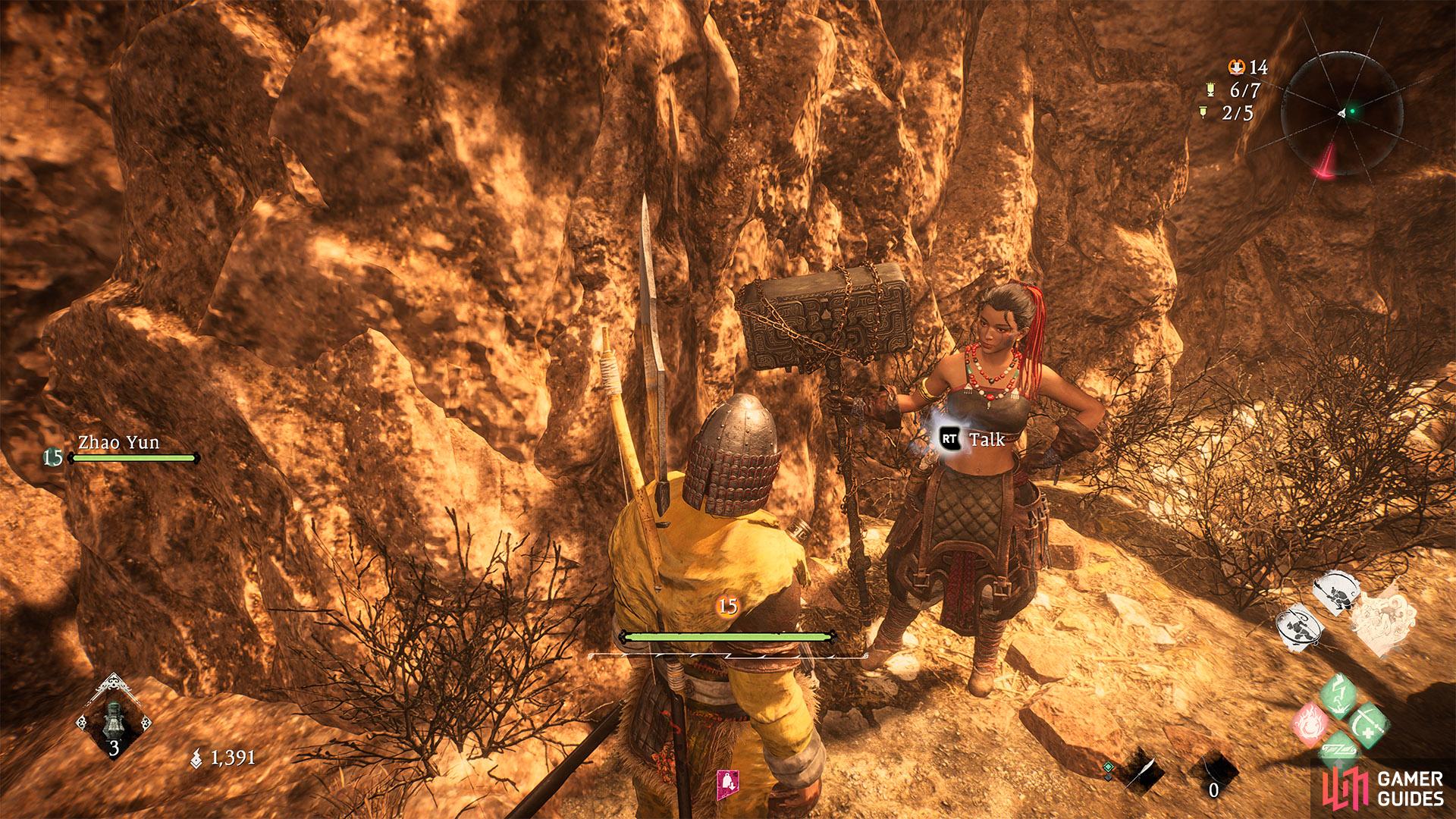
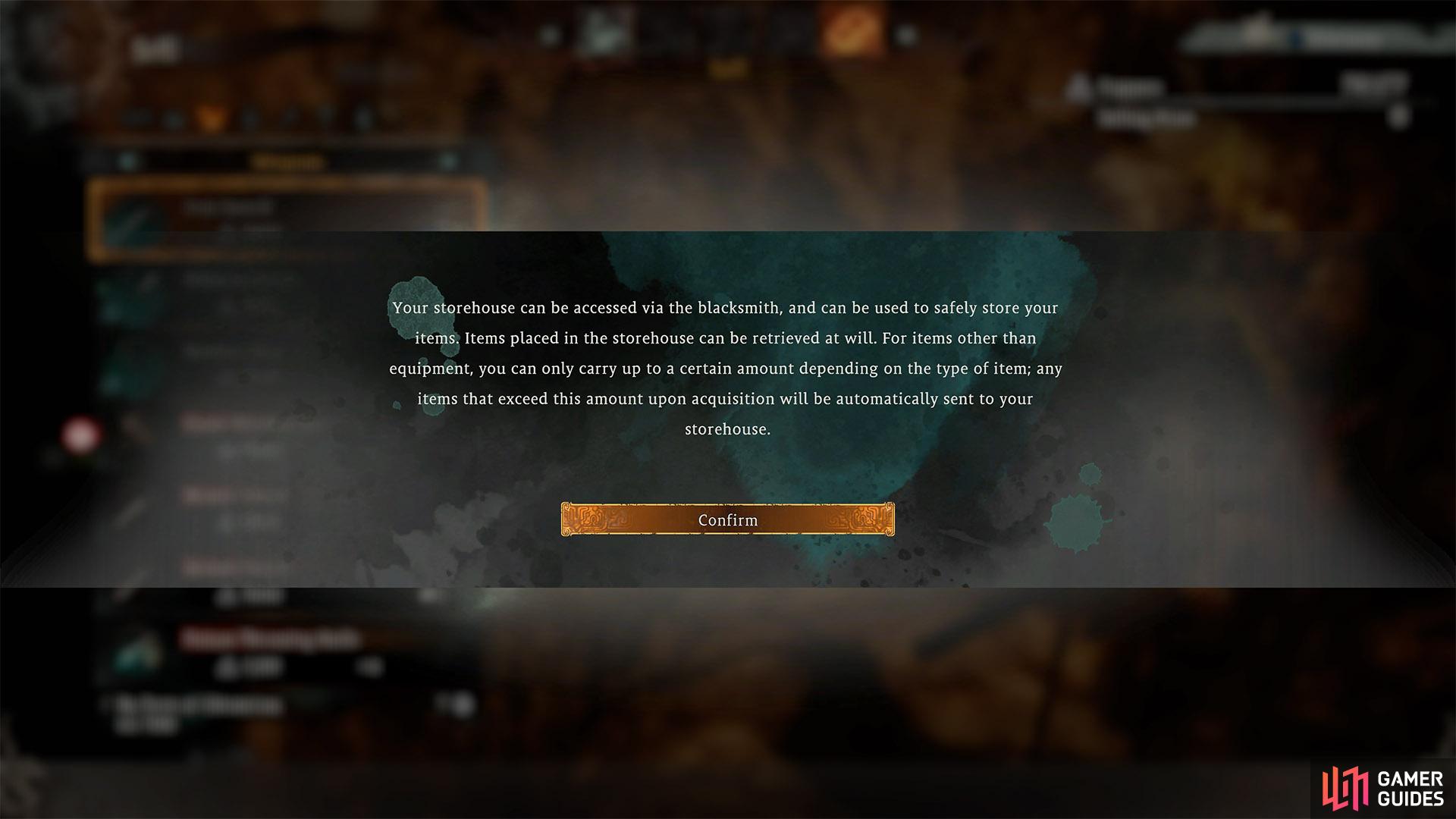
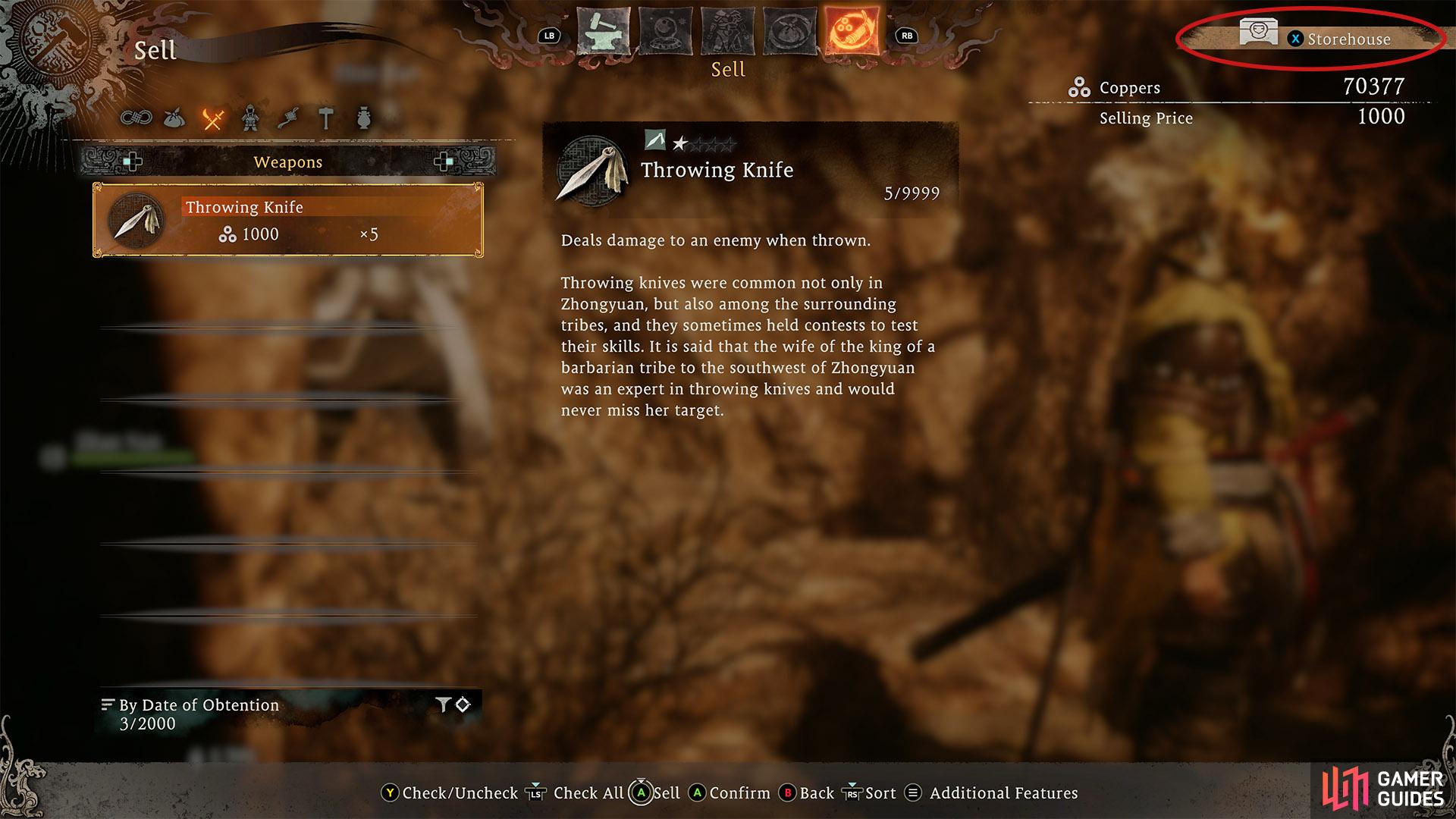
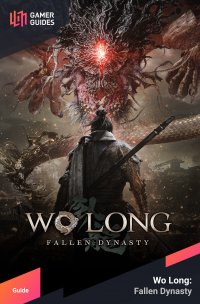
 Sign up
Sign up
No Comments