As with many games that release on multiple platforms, Wo Long is currently suffering from some technical hitches on the PC release. These issues seem to be affecting both Steam and Game Pass users so no matter which method has been used, performance issues appear to be very apparent.
However, these can be mitigated by various little tweaks that you can implement, allowing Wo Long to reach its full performance potential. This guide will run you through a few of these so you too can reap the buttery smooth frame rate benefits.
Wo Long PC Performance: Settings To Improve FPS¶
First up in our tips for improving Wo Long’s PC performance is a simple but effective one. This is to prioritise FPS in the game’s settings. It is, however, not made abundantly clear where this option is as it’s hidden behind a couple of menus.
To do this, head into the main Wo Long settings and then into Graphics Settings. Once in there, look for the option that is named ‘Mode’. While it doesn’t explicit state it, this is where you can essentially enhance the game’s FPS.
Graphics settings menu in Wo Long
Go into this setting and you may see it set to ‘Prioritize Resolution’ change this to ‘Prioritize FPS’. This will naturally tone down some of the textures but will have a dramatic effect on that FPS number, something that’s almost a necessity for a game of this ilk.
Changing graphics mode in Wo Long
If this wasn’t enough to help that frame rate, there is another tweak you can make, this time not actually in the game.
This will be done in your Nvidia Control Panel (or AMD equivalent), and can even unlock a further FPS setting in-game beyond that of 30 and 60.
The setting you’re going to be looking for here in your Nvidia Control Panel (or AMD equivalent) is ‘Power management mode’ this in ‘Manage 3D settings’ and directly influences your GPU’s max performance, unlocking its full potential for games that need it.
Usually, this setting will be defaulted to ‘Normal’, but you’ll want this set to ‘Prefer maximum performance’, telling your GPU to fire on all cylinders for Wo Long.
In our tests, this unlocked a further 120 FPS setting in the game that we could not see before.
120 FPS setting in Wo Long
And finally, a third tip for improving Wo Long’s PC performance is to turn off ambient occlusion. This shouldn’t directly affect FPS too much, but what this will do is hopefully nullify any white flickering that many players have been experiencing.
If none of the above have any effect on your Wo Long FPS, you can do a trusty GPU driver update as these usually have a large impact on performance no matter what game you’re trying to play.
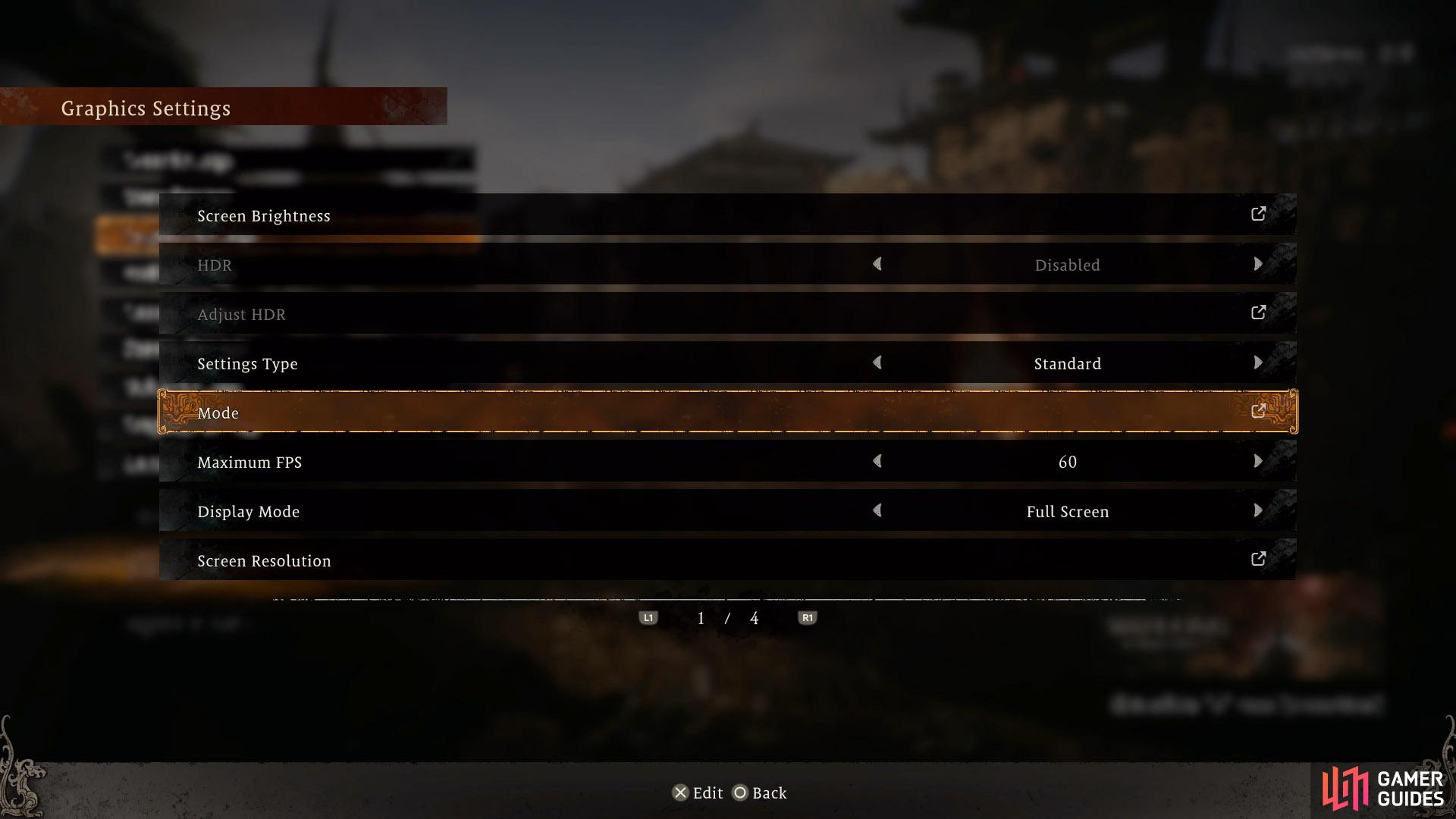
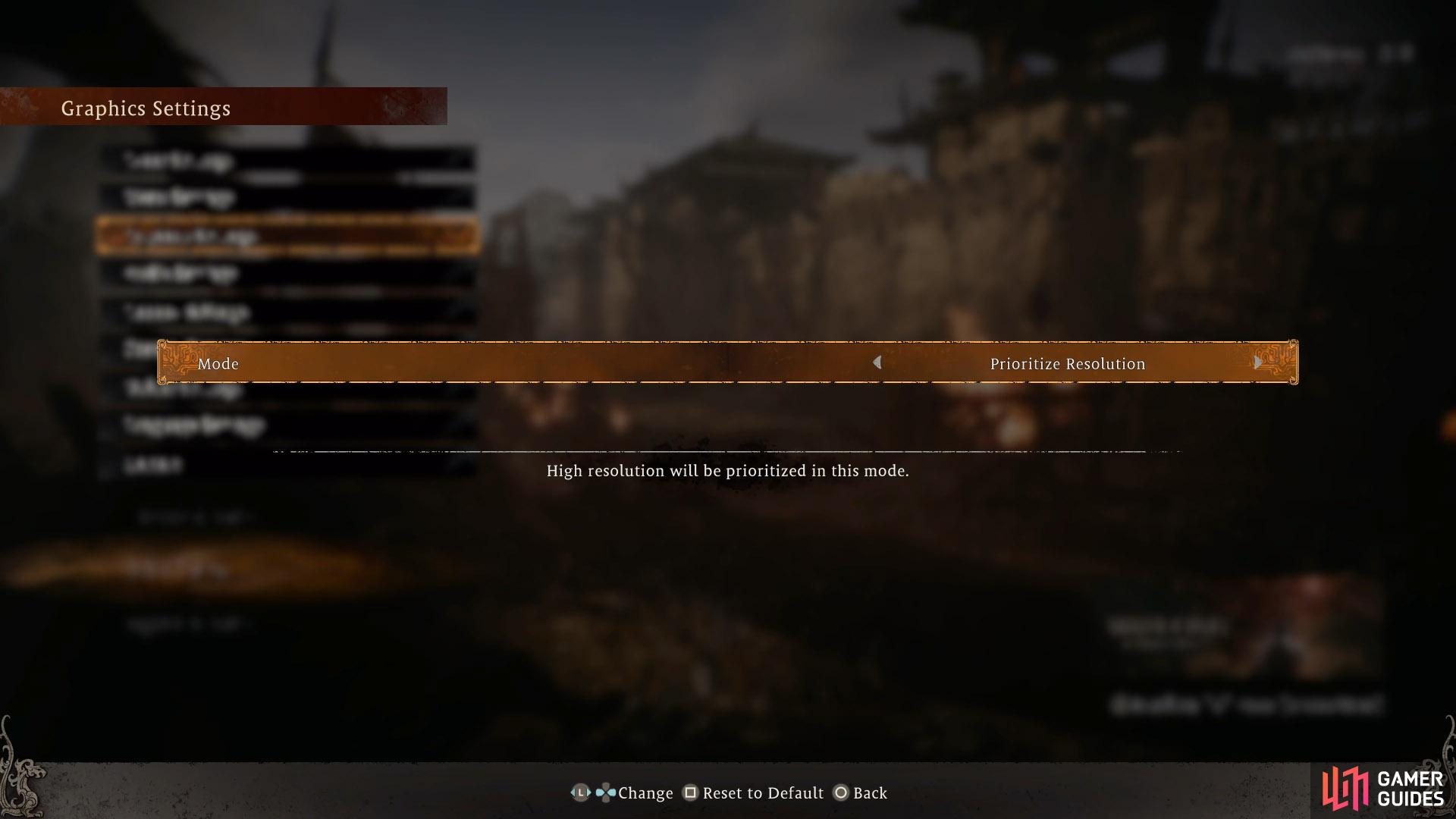
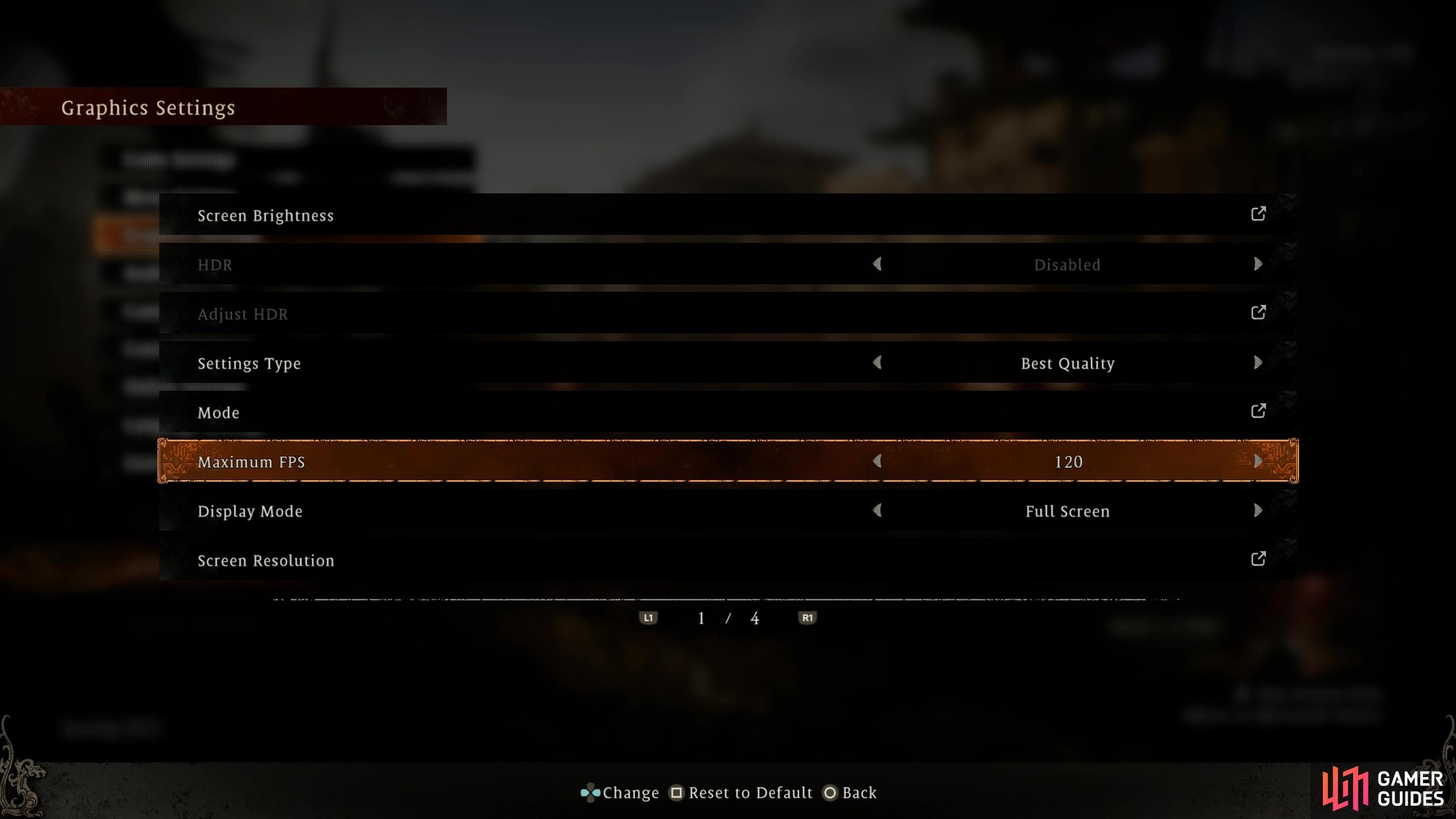
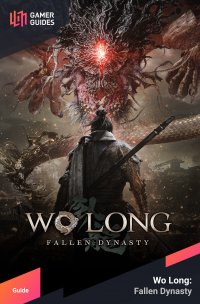
 Sign up
Sign up
No Comments