This page details everything you need to know about how to complete the Explorer - Great Oak Beacon quest, which can be acquired from an ASL Terminal after speaking with the robot named BURG.L in the Oak Lab. We’ll cover where you can find the trail marker and what materials you need to construct it.
| Reward | |
|---|---|
| Great Oak Beacon | 100  (Raw Science) (Raw Science) |
Where to Find the Trail Marker at Great Oak Beacon¶
The trail marker at the Great Oak Beacon is actually located on a lamp, which is itself located south of the icon for the oak tree as shown on the map below. You should be able to get from the entrance to the Oak Lab to the trail marker on the lamp without encountering any enemies, but there are some Wolf Spiders and Orb Weavers which sometimes patrol the area, so be sure to keep a look out.
(1 of 2) The location of the lamp where the trail marker is for the Great Oak Beacon.
The location of the lamp where the trail marker is for the Great Oak Beacon. (left), The trail marker is on top of the lamp next to the oak tree. (right)
The path to the lamp and trail marker requires walking over some leaves and twigs to reach. If you’re struggling to find it, see the gif below.
How to Construct the Great Oak Beacon Trail Marker¶
To construct the trail marker here you’ll need 2 ![]() Sprig, 2
Sprig, 2 ![]() Plant Fiber, and 1
Plant Fiber, and 1 ![]() Clover Leaf. You’ll find plenty of clover leaves and sprigs in the grasslands to the south. Plant Fibers can be extracted from most vegetation as you cut it down, but you’ll also get it from bits on the floor if you’re lucky. The springs are generally found throughout grassy parts of the yard, and often intermingled with the clover leaves.
Clover Leaf. You’ll find plenty of clover leaves and sprigs in the grasslands to the south. Plant Fibers can be extracted from most vegetation as you cut it down, but you’ll also get it from bits on the floor if you’re lucky. The springs are generally found throughout grassy parts of the yard, and often intermingled with the clover leaves.
Trail Marker Materials¶
| Icon | Material | Quantity |
|---|---|---|
 |
x2 | |
 |
x2 | |
 |
x1 |
Once you have all of the materials to construct the trail marker, all you need to do is interact with it and press the key to build. You can then customize the icon and its color if you wish. This icon will be visible on your HUD as you wander through the yard, which basically means that you’ll be able to see it in the distance when you’re facing in the right direction.
How to Disable Trail Markers¶
With the trail marker constructed, you should have earned 100 Raw Science. You can always disable the trail marker from the map so that it doesn’t display on your HUD if you have no use for it, but it shouldn’t be too intrusive to leave on and they are very useful orienting icons.
Copying Trail Markers¶
You’ll notice that when you interact with the constructed trail marker, you have an option to copy it. You can do this to create another trail marker nearby, which you can also customize with its own icon and color. This can be useful to mark the location of specific Field Stations on your HUD, or to mark the location of a particularly good farming spot for materials / bugs. You can even just mark a site that you think is pretty, or place the marker at the top of one of your bases, for example.
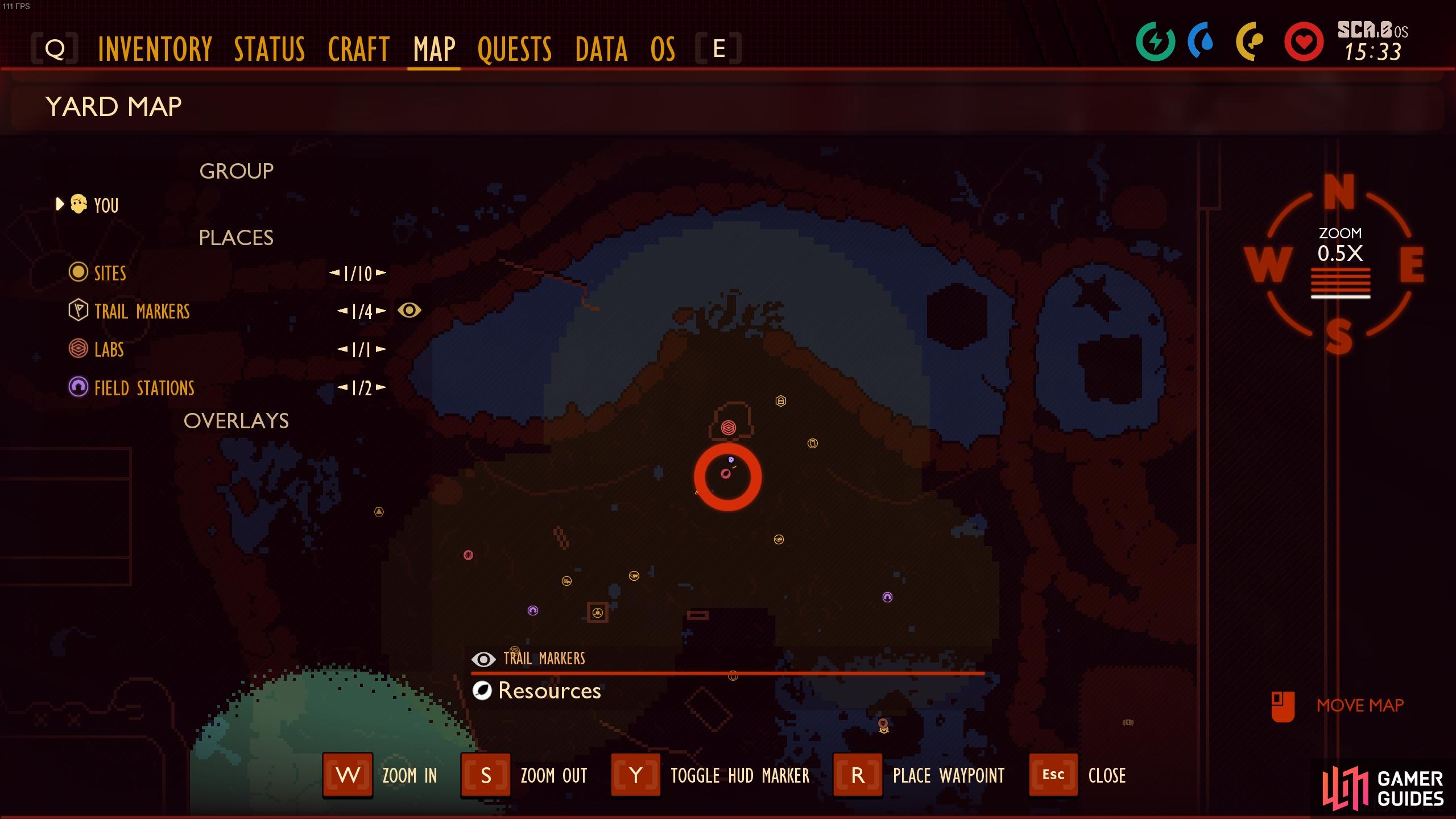

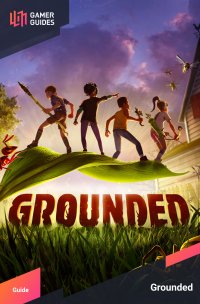
 Sign up
Sign up
No Comments