This page covers all you need to know about using Extractors at your Outpost in Starfield. You’ll find information on how to build them, power them and link them to storage so you can extract ores, liquids and gases required for building, crafting and researching!
Learn all you need to know about building Extractors to start your mining outpost!
How to Use Extractors¶
If you’re looking to start a mining outpost or begin extracting any gases or liquids, you’re going to need an extractor. Every ore, liquid and gas has its own unique extractor and depending on the location of your outpost, you’ll only be given specific extractors in your build menu that correspond to the materials available in the proximity of your outpost beacon.
But how do you know what planets have what materials? Well, before you visit a planet you can actually see on the menu on the left loads of information about the planet’s climate, flora and fauna, water status as well as the available materials found on the planet. And it gets better! There are two ways to make sure that your outpost has the materials you’re looking for before you even set up the outpost beacon. Before you land on the planet, open up the star map when you’re in orbit and you’ll have the option to scan the planet. When you do so, it’ll open up a “heat map” sort of thing with the different colors on the map corresponding to the materials available in that region.
(1 of 2) You can scan a planet for all its resources
You can scan a planet for all its resources (left), then zoom in to pick the perfect place to land! (right)
If you’re looking to maximize the efficacy of your outpost, you could try to land at an area where two or more colors intersect so you can have more than one material within the boundaries of your outpost.
Second, after landing on the planet, opening up your scanner and equipping the outpost beacon, you can actually see what materials are available within the proximity of your outpost in the top left hand of your screen before you set down your outpost beacon. Use this handy feature to scour around your chosen planet until you’ve found your desired materials.
Use your outpost beacon to gauge the available resources in your outpost!
Important Early Game Materials for Building an Outpost¶
For first time outpost builders it could also be a bit overwhelming trying to figure out which materials are even good for building. For your early game outposts, we recommend going for ![]() Iron (Fe),
Iron (Fe), ![]() Aluminum (Al),
Aluminum (Al), ![]() Beryllium (Be),
Beryllium (Be), ![]() Cobalt (Co),
Cobalt (Co), ![]() Copper (Cu),
Copper (Cu), ![]() Nickel (Ni),
Nickel (Ni), ![]() Helium-3 (He-3), and
Helium-3 (He-3), and ![]() Tungsten (W).
Tungsten (W). ![]() Water (H2O) is also a good option for crafting food and beverages.
Water (H2O) is also a good option for crafting food and beverages.
And don’t put too much pressure on yourself for finding the “perfect” location with tons of materials. This can be a fun challenge, yes, but don’t forget that you can have multiple outposts and you can link them up to share materials across them. One or two materials is enough to set up a decent beginner’s outpost! You can head over to our best outpost planets page for some suggestions!
How to Build Extractors in Starfield¶
Now that you’ve found the perfect spot and have specific materials within your outpost’s boundaries, you can finally build an extractor! Each different kind of extractor will vary in their build cost. Luckily, we’ve written an entire page on all extractors and their costs (including the upgraded extractors) so you can have it by your side when out collecting materials for your outpost!
For a quick guide, here are the costs of some of the early game materials:
| Extractor type | Build Cost |
|---|---|
| Basic Ore Extractor | x4 Aluminum, x5 Iron, x2 Tungsten |
| Basic Gas Extractor | x5 Aluminum, x3 |
| Basic Liquid Extractor | x5 Aluminum , x3 |
As you can see Aluminum is a big component of building extractors, so you’re gonna need a fair bit of it. If you’ve not already got any Aluminum, you can purchase some from different vendors across the Settled Systems. ![]() Cydonia on Mars has tons of different vendors with the possibility of selling Aluminum, including Denis at UC Exchange, the Mars
Cydonia on Mars has tons of different vendors with the possibility of selling Aluminum, including Denis at UC Exchange, the Mars ![]() Trade Authority and Jane’s Goods in the residential area of Cydonia. You can also buy Aluminum (and a bunch of other very useful building materials) from Jemison Mercantile in the
Trade Authority and Jane’s Goods in the residential area of Cydonia. You can also buy Aluminum (and a bunch of other very useful building materials) from Jemison Mercantile in the ![]() New Atlantis Spaceport and from Midtown Minerals in
New Atlantis Spaceport and from Midtown Minerals in ![]() Akila City.
Akila City.
Before you’ve set up an Aluminum extractor, you’ll need to buy some aluminum from the store.
You can also find a planet with Aluminum and mine it manually using a ![]() Cutter weapon (you got one at the start of the game, hope you didn’t sell it!).
Cutter weapon (you got one at the start of the game, hope you didn’t sell it!).
How to Find A Suitable Spot for Extractors¶
Before you can actually place your Extractor down, you’re going to need to scan the area around your outpost beacon for mineral rich areas. The ground will show up a different color (red for Iron, for example), and this will indicate that you can place an Extractor down on the ground to begin mining the mineral rich area. You might also find it easier to place your Extractor by going into top down view in build mode.
Place the extractor within the mineral rich area to begin extracting!
You won’t be able to place the extractor down anywhere except on a mineral rich area with the same material as specfied in the extractor name, so don’t worry about putting it in the wrong place!
How to Power Extractors¶
Now that you have your extractor down, you’re gonna need to power it up! There are a few different ways of powering your outpost. You have a choice from the following in the early game:
| Power Generator type | Build Cost |
|---|---|
| Wind Turbine | x5 |
| Solar Array | Ax4 |
| Fuel Generator | x1 |
The Wind Turbine and Solar Array are definitely the cheaper options, but make sure not to use a Solar Array on a planet shrouded in darkness!
Once you’ve built your power generator, interact with the generator and select the wire option. You can then connect your power generator to your extractor and once it’s powered, it’ll start mining - Easy!
(1 of 3) First set up your power generator.
How to Link Extractors to Storage¶
Now you have a powered up extractor, you’ll want to make some storage for holding all the materials you’ll be extracting! Below are the early game storage systems available to you, and make sure to build the right one for your material type (solid, liquid or gas):
| Storage type | Build Cost |
|---|---|
| Storage Solid | x3 |
| Storage Liquid | x3 Adaptive Frame, x6 |
| Storage Gas | x3 Adaptive Frame, x6 |
As you can see, you’re gonna need a few components called ![]() Adaptive Frames. This can be purchased from various vendors such as the Jemison Mercentile in Spaceport, New Atlantis but the easiest way to get it is to craft your own at an
Adaptive Frames. This can be purchased from various vendors such as the Jemison Mercentile in Spaceport, New Atlantis but the easiest way to get it is to craft your own at an ![]() Industrial Workbench. It costs x1 Alumium and x1 Iron to craft an Adaptive Frame.
Industrial Workbench. It costs x1 Alumium and x1 Iron to craft an Adaptive Frame.
Once you’ve built your storage container, interact with your extractor and opt to output link it to the storage (similar to how you wired up your power source to the extractor!).
(1 of 2) Build some storage nearby to your Extractor
Build some storage nearby to your Extractor (left), then link it up via the Output Link option on the extractor. (right)
And there you have it! That’s how you build a functioning extractor to start collecting vital materials for building and researching. For information on how to set up cargo links between your outposts, head over to our guide!
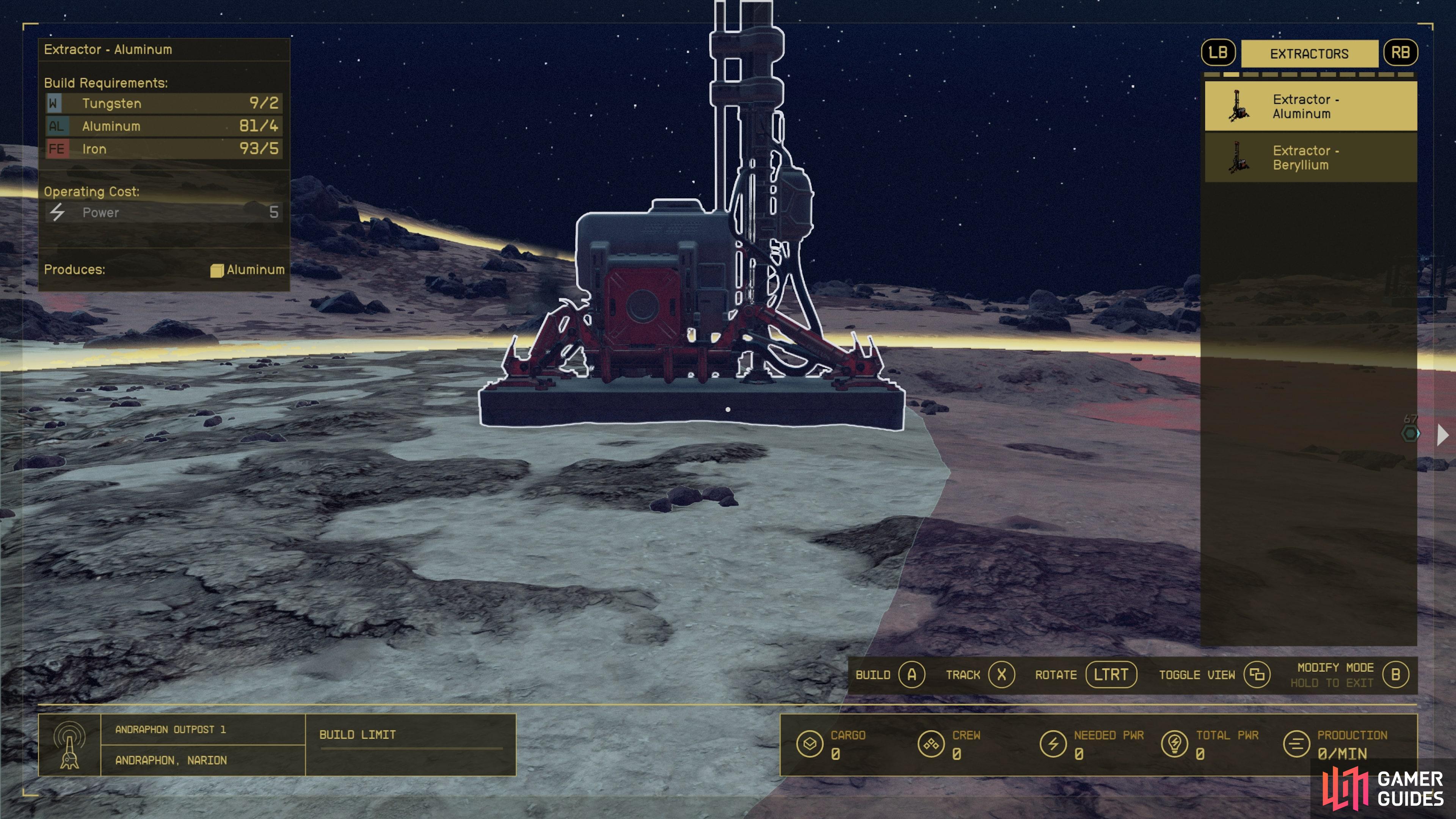
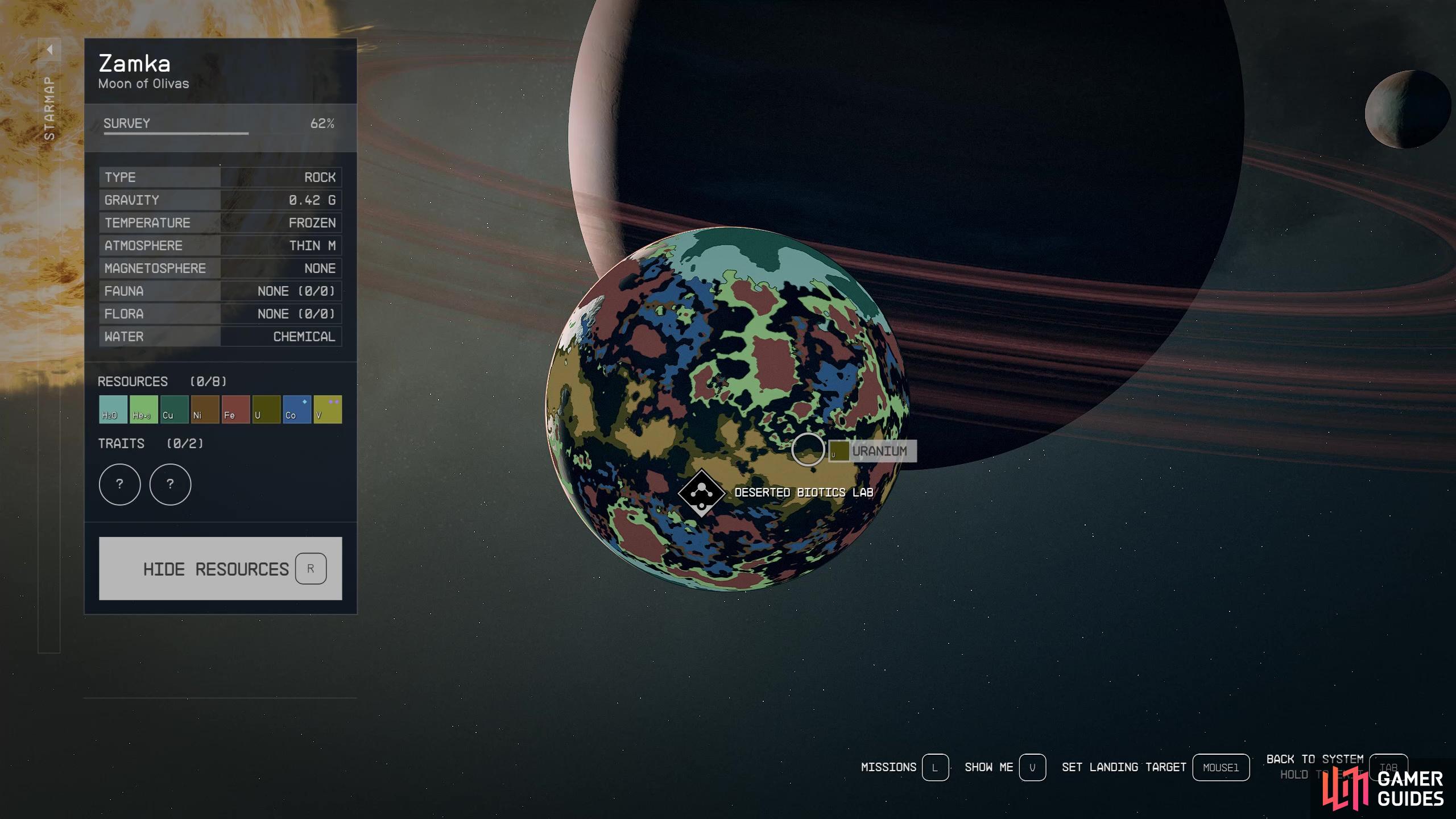
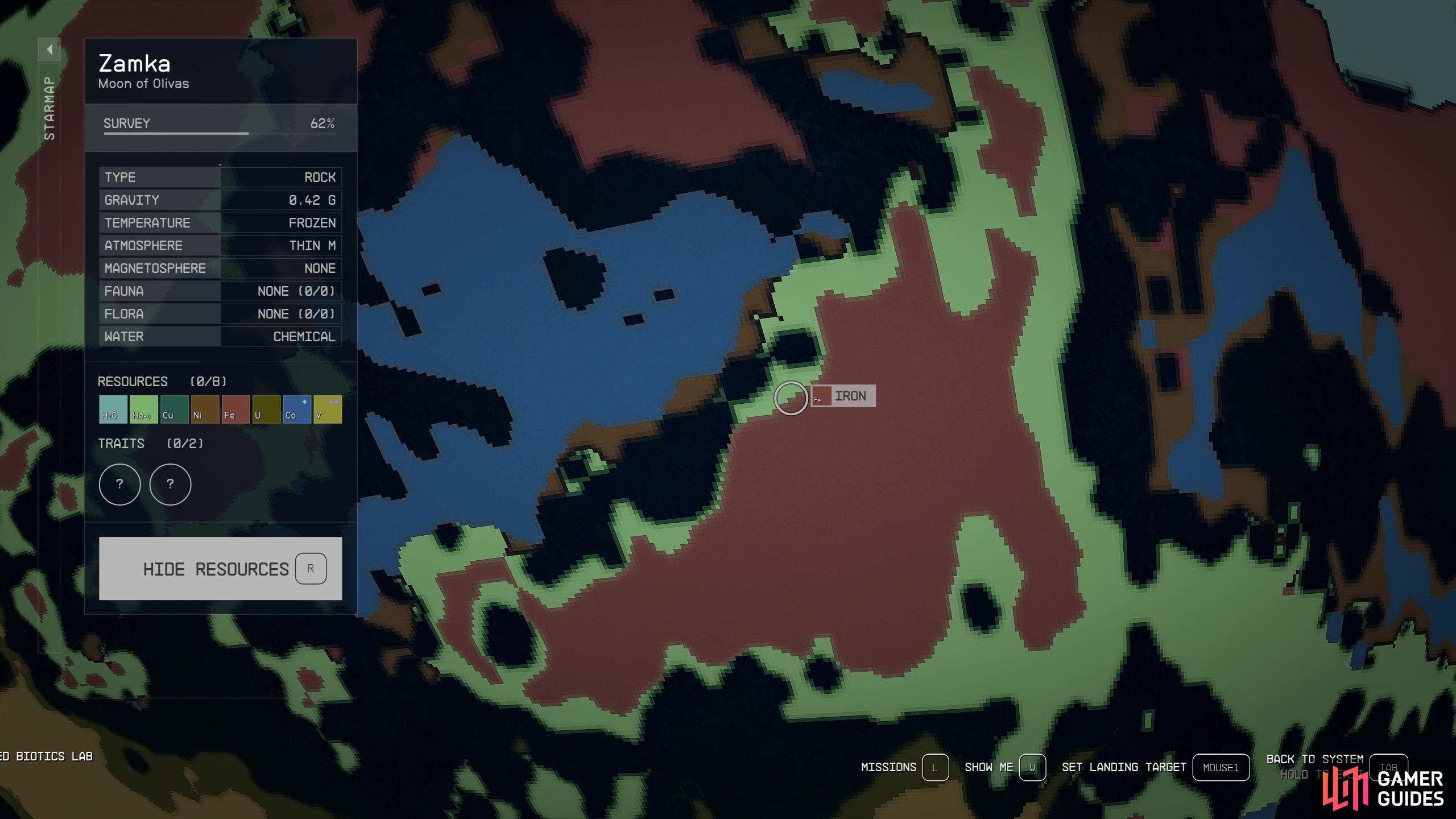
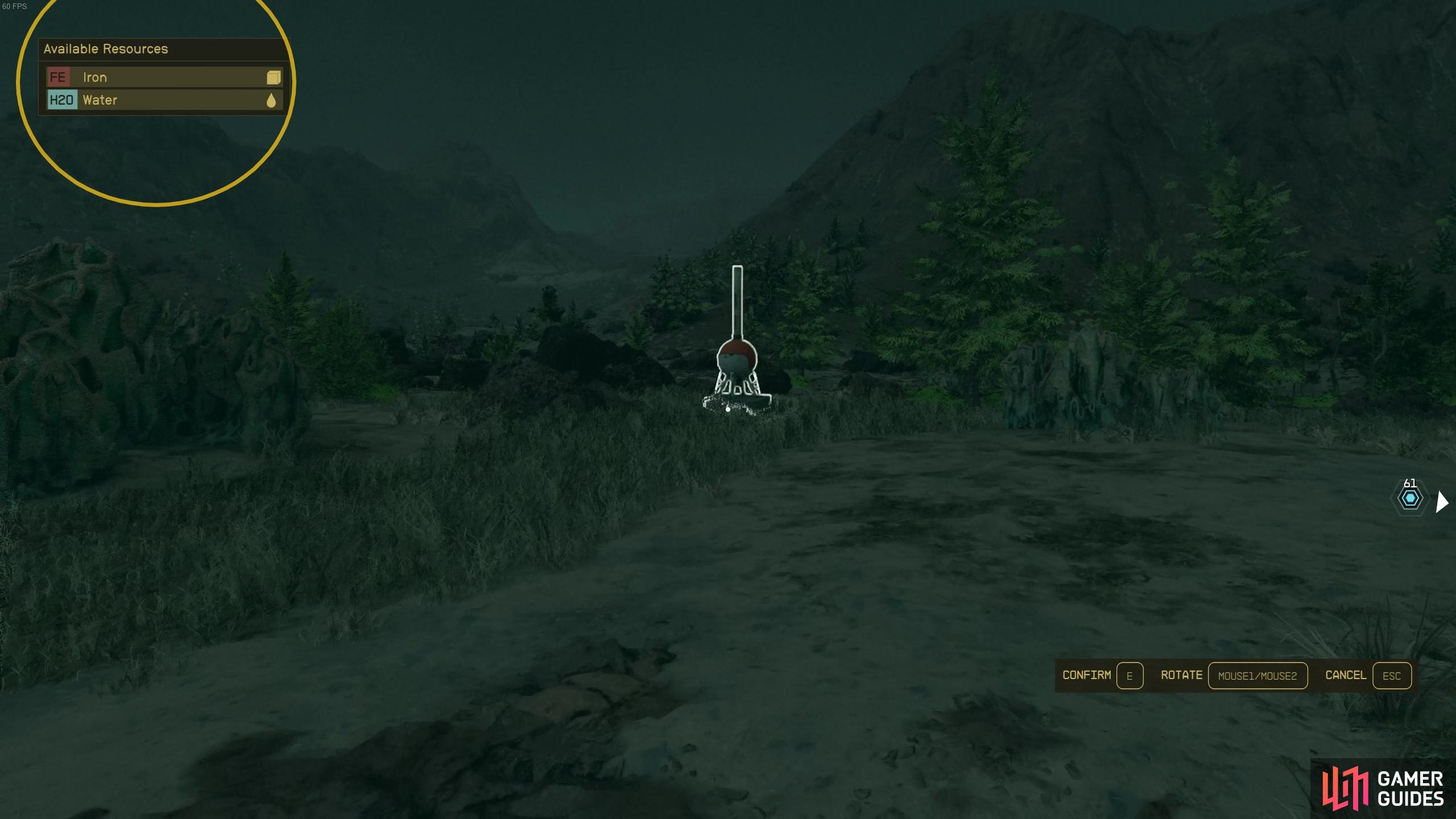
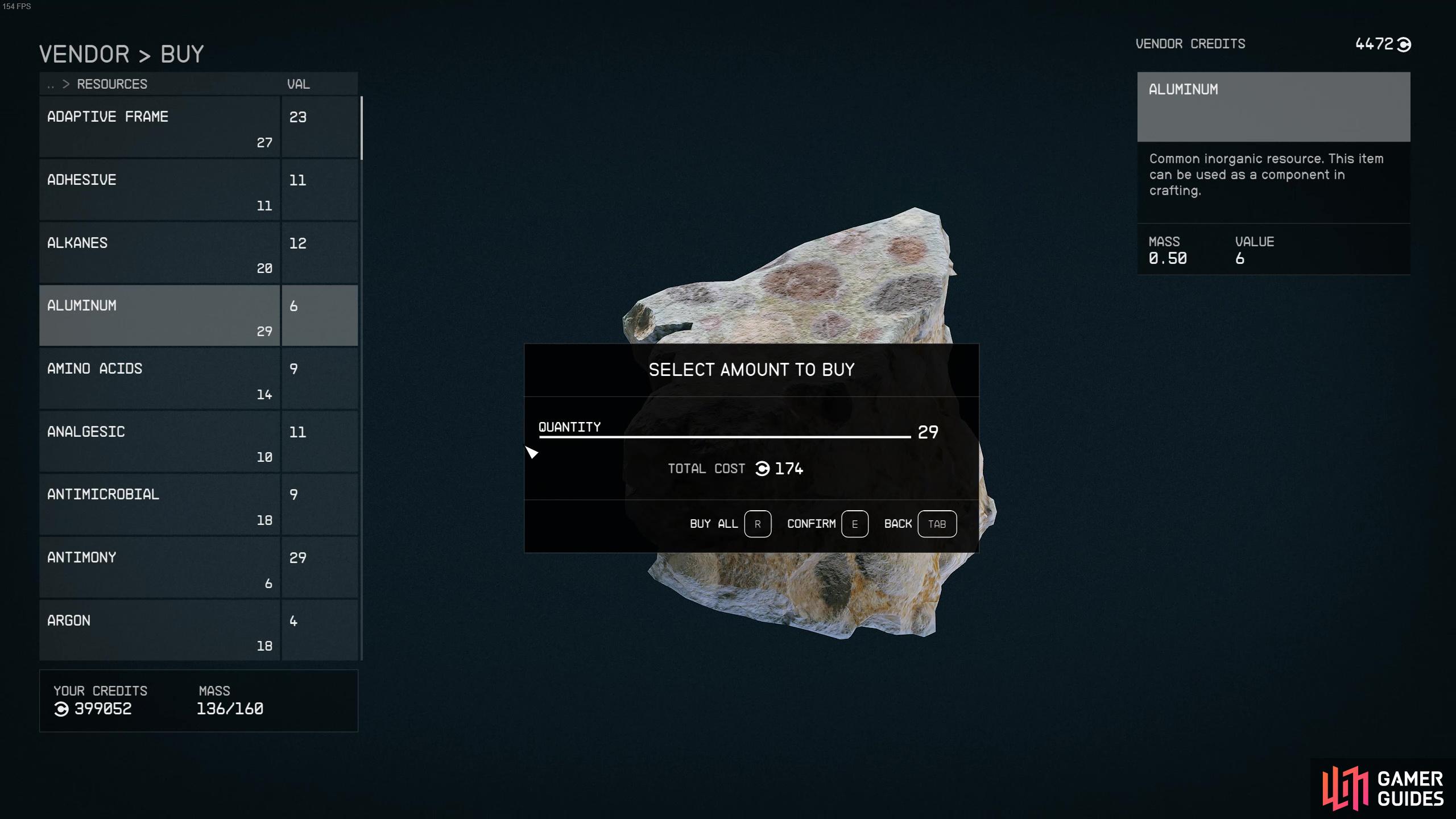
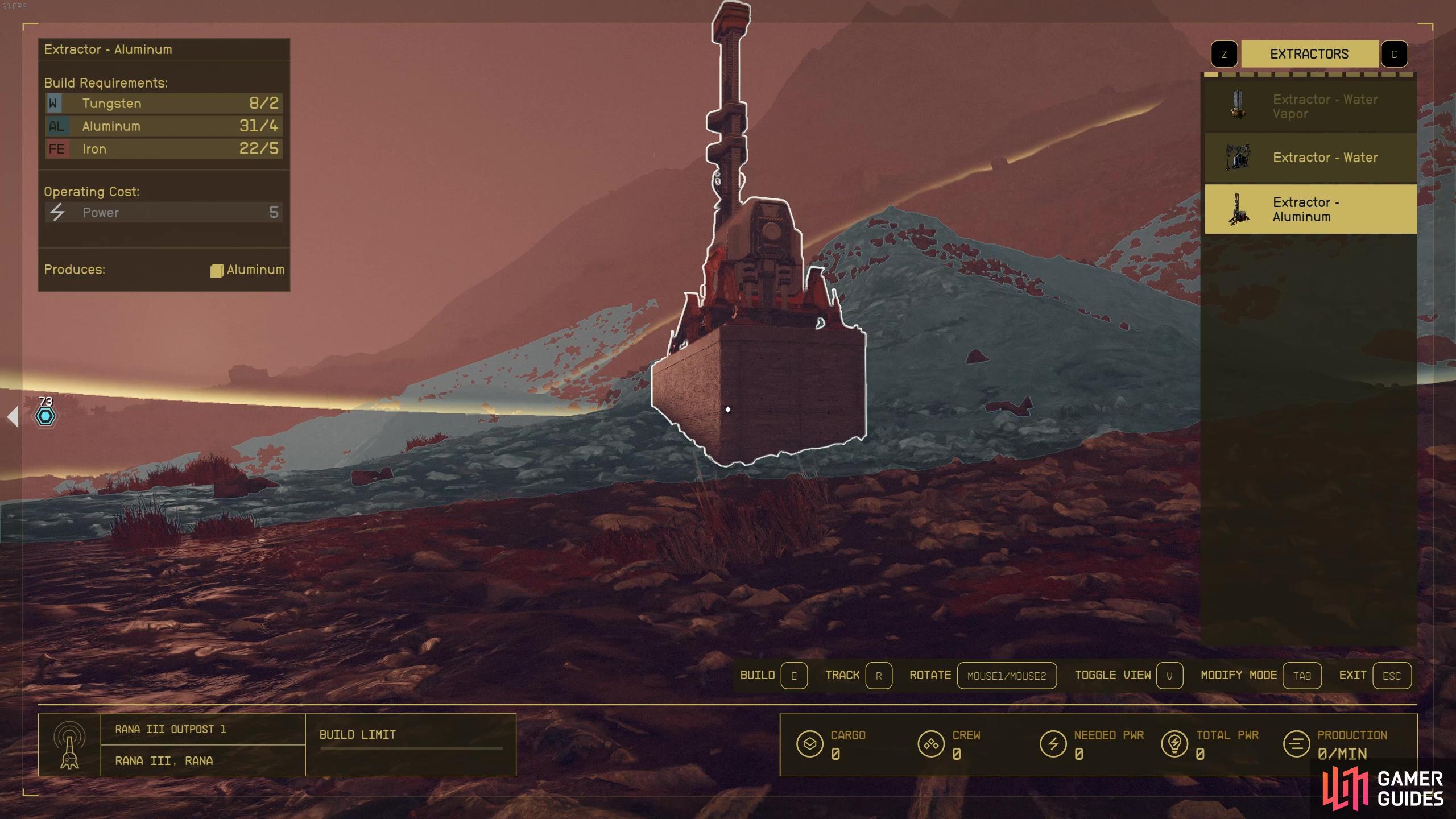

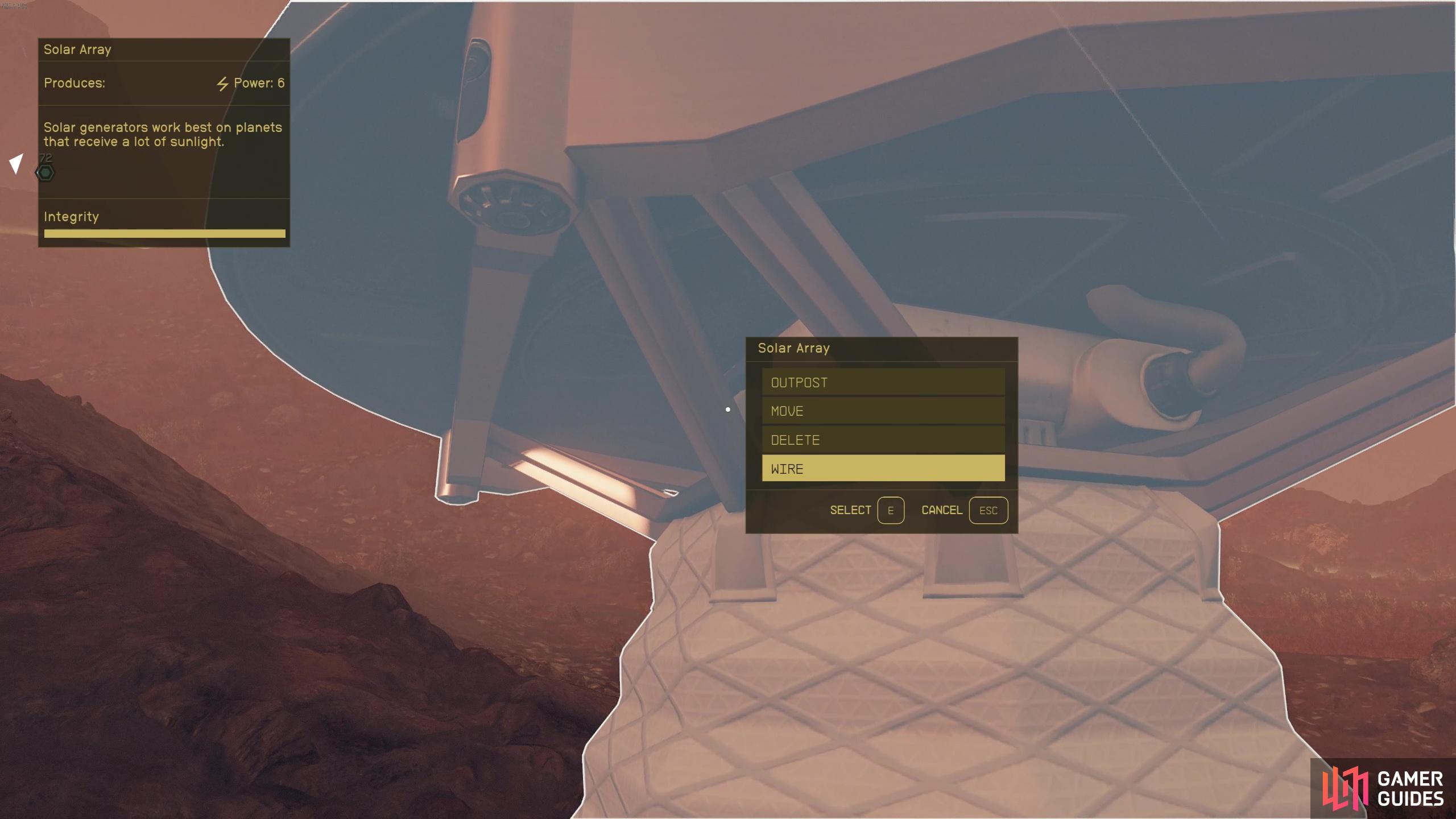

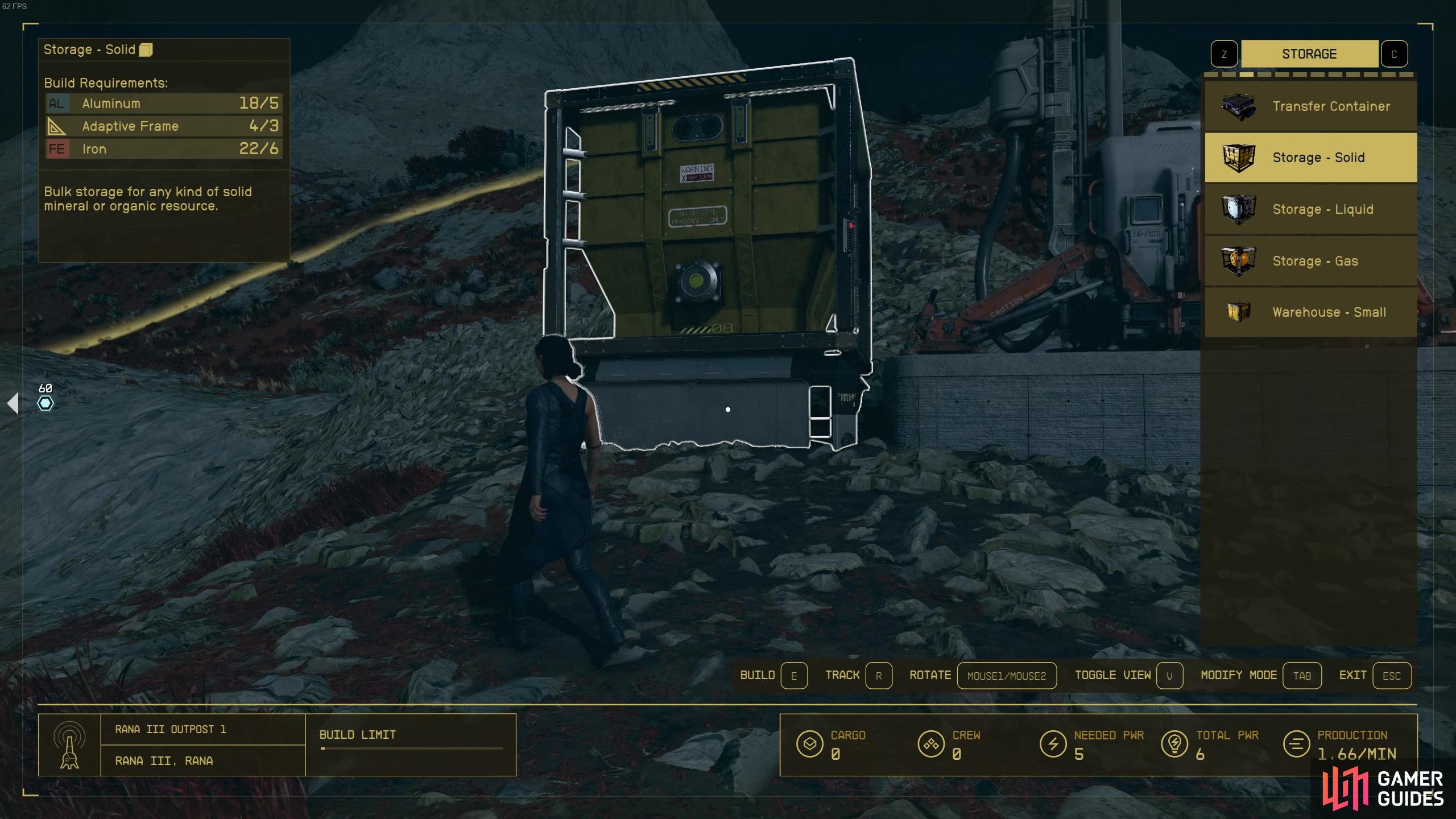

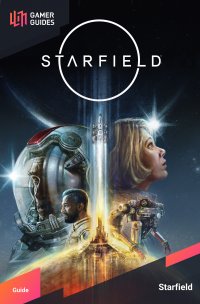
 Sign up
Sign up
No Comments